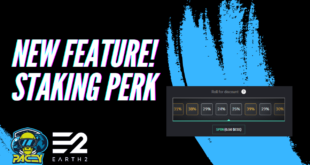I’ve seen a fair few users struggling with and asking how to place holobuildings now that we can buy them directly from the Earth 2 bazaar. Here I walk you through step by step how to get your holobuilding showing in the editor, placing it onto your property, some off the issues which might come up along the way and how to deal with those. This process works exactly the same for holo building blueprints and those bought as individual buildings too.
So first of all after you’ve bought your blueprints or holobuilding from the store you want to come into the holobuilding editor from the top right dropdown menu, once in there click on the little “my building” icon in the top right of the screen and in there you want to find the “create a new building” down at the bottom.
Now you will have a popup where you can search for your properties, just start typing in the name of the property you want to place your new holobuilding on. If you’re not sure of the name you might want to go change it from your profile page and it will update here too.
Next once you’ve found the one you want to build on, click select property and you will enter the editor. Now you want the add blueprint button, individual bought holobuildings will show in here too, so don’t let the name confuse you. Clicking that will bring up another type in the selection screen, this time you’re looking for the name of the holobuilding you’ve bought and want to use.
Now, an important thing to remember is the smaller the plot size the less vertices you’re allowed to build within it, vertices are corners so basically the smaller the plot, the less complicated they allow the building to be. Let me show you for example something which is too big. Here you will see the grand manor has over 2700 vertices, if I select this and then click to place it. To the right you will see an issue detected message and the vertices number in red. You will also see the maximum number of vertices you’re allowed for your particular plot to the right of that.
So, I’m going to have to go for something smaller. First of all lets select and delete this building, then we can come back to the blueprint selection.
Now if I find the viking longhouse, I can see this has a much smaller number of vertices and will fit into my current plot. So once we’ve clicked the blueprint we want, you then want to click within the property and your building will appear. If you want to move it, it’s literally as simple as clicking, holding the mouse button down and dragging around.
Next to make your holobuilding appear on the E2 map, you need to give it a unique name and then click the place building button. You will then have a popup telling you the cost of placing the building. Cost is based on the total volume used by the building, as larger buildings offer more storage space for future resources. Although we don’t yet know if E2 will put a cap on what’s usable space. So if you’re happy with the price you want to click the place button and that will then be added to your property.
You can then come to your property on the Earth 2 map, switch to holoview and you will see your building displaying.
 Shoon City The Playground of Earth 2
Shoon City The Playground of Earth 2